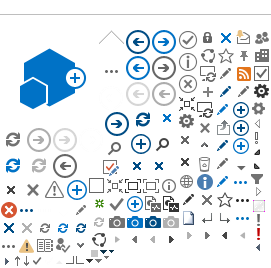If you have your own website, I’m sure you want to know how many visitors it gets, where do they come from and what they do on your website. Google Analytics is a free tool that can provide you with a detailed overview. Learn how to set up basic Google Analytics measurements using the Google Tag Manager.
Why is website analytics important?
Website analytics is a process that consists of data collection, analysis and evaluation. It provides information about the visitors’ behavior and allows you to determine whether the required goals are fulfilled. At the same time, it can discover which marketing campaigns work and which don’t.
What can Google Analytics tell you:
Number of views of specific pages;
Sources of visits;
Behavior of users on the website (bounce rate, average time spent on the website, etc.);
Information about the users (age, gender, device, new vs. returning user, etc.);
Transactions (sold products, revenues, etc.);
Google Ads (costs, click-throughs, CPC, sales);
Additional marketing campaigns (visits, sales);
Events on the web (clicks on CTA, scrolling, subscription to the newsletter, etc.);
Configuration of Google Analytics
How to create an account in Google Analytics?
Using any Google Accounts, click on the Admin button (the cogwheel in bottom left) and then click on Create Account. If you don’t have any Google Analytics account linked to your Google account, you have to first register.
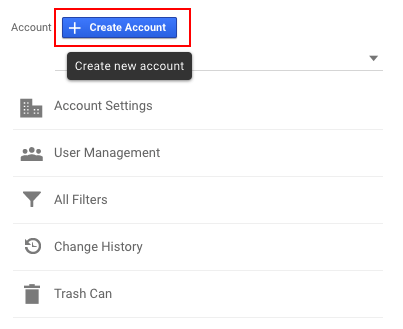 Fill in the account name and choose the platform (website, application or Apps and web). In the last step, fill in the name of website, url, branch and time zone.
Fill in the account name and choose the platform (website, application or Apps and web). In the last step, fill in the name of website, url, branch and time zone.
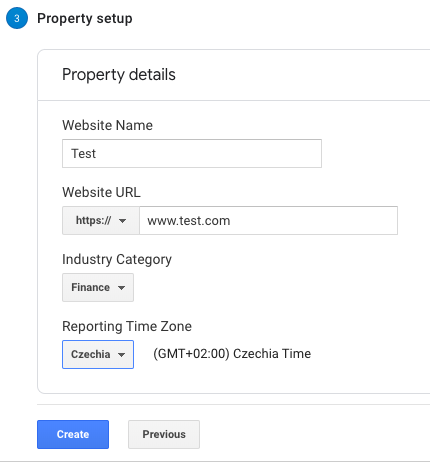 After you accept the conditions, you will see a window with your Google Analytics number (tracking ID) and information about its implementation. Google Analytics is now created and ready to be implemented on your web using the Google Tag Manager (GTM).
After you accept the conditions, you will see a window with your Google Analytics number (tracking ID) and information about its implementation. Google Analytics is now created and ready to be implemented on your web using the Google Tag Manager (GTM).
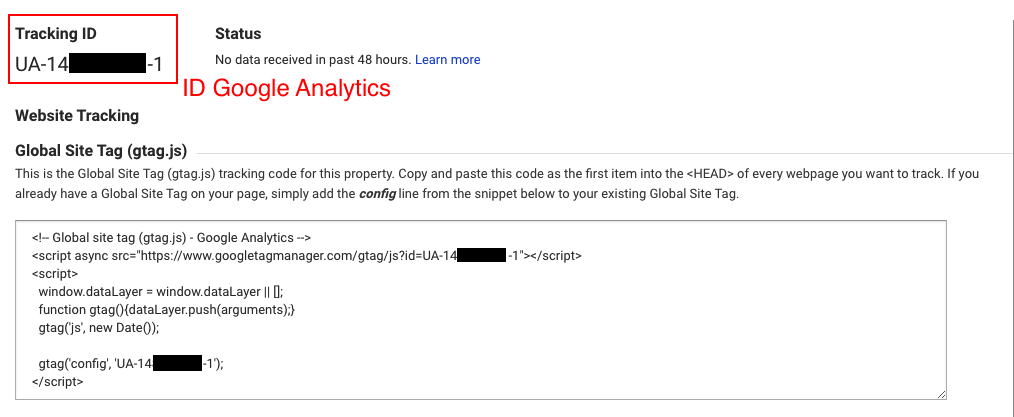
How to create a container in Google Tag Manager?
First you need to log into GTM using your Gmail and then click on Create account in the top right menu. Create an account and a container (where you will insert your website). Again, choose the corresponding platform.
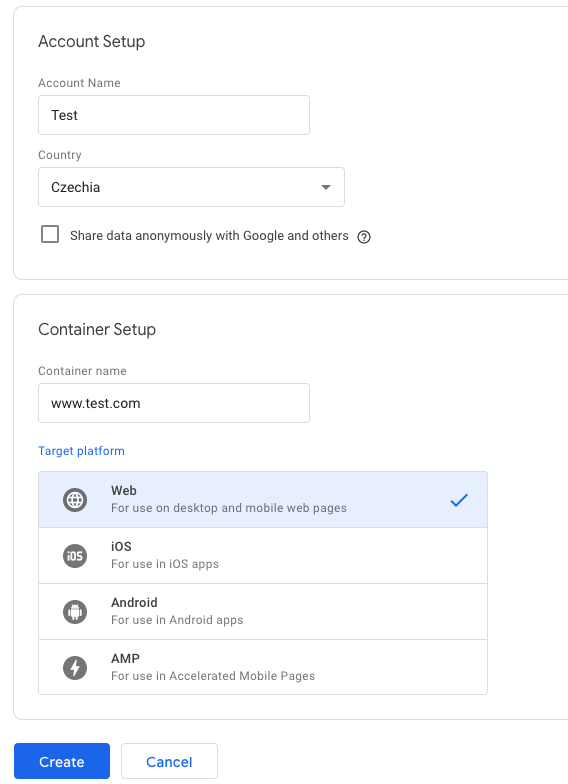 After you create the GTM container, you will see a script that you need to install into the header of all the pages of your website. Ideally, forward the instructions to your developer or refer to the developer’s guidebook.
After you create the GTM container, you will see a script that you need to install into the header of all the pages of your website. Ideally, forward the instructions to your developer or refer to the developer’s guidebook.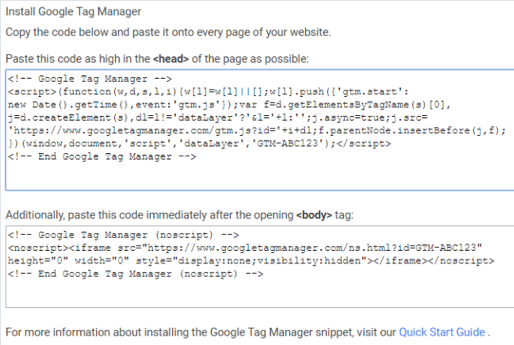
How toset up page views using Google Tag Manager?
After you install the GTM script to your website, you can create the first tag that will send statistics about the page views to your Google Analytics account. Click on the Tags tab and then on New. Name the tag for example GA - Page view and choose Google Analytics: Universal Analytics as the tag type. Universal Analytics.
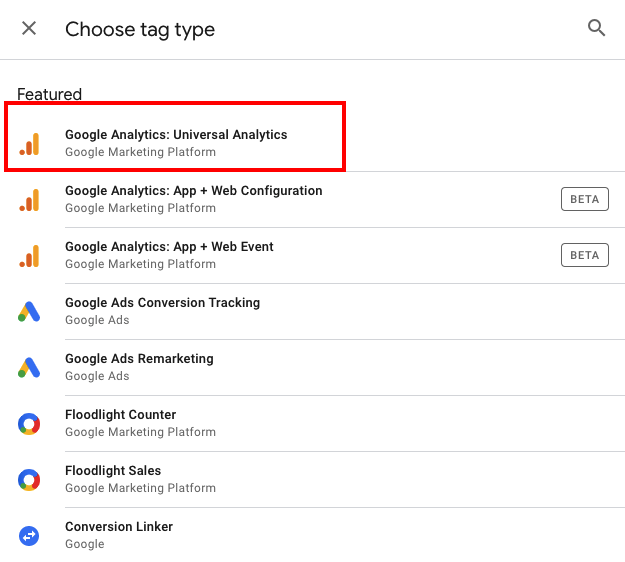
The measuring type is set to pageview, and now all you need to do is set up the Google Analytics ID. Click on New Variable and insert the ID of your Google Analytics account (in the format UA-1111111-1). Leave the auto settings for Cookie Domain and name this variable for example Google Analytics.
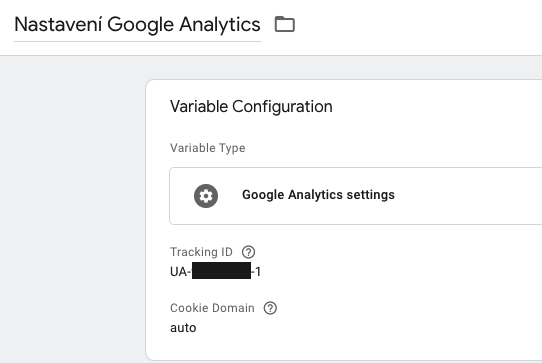 Now all that remains is to set the rule for firing the tag. We want Google Analytics to measure all views of pages on the website. Click on the + button and choose the All Pages option.
Now all that remains is to set the rule for firing the tag. We want Google Analytics to measure all views of pages on the website. Click on the + button and choose the All Pages option.
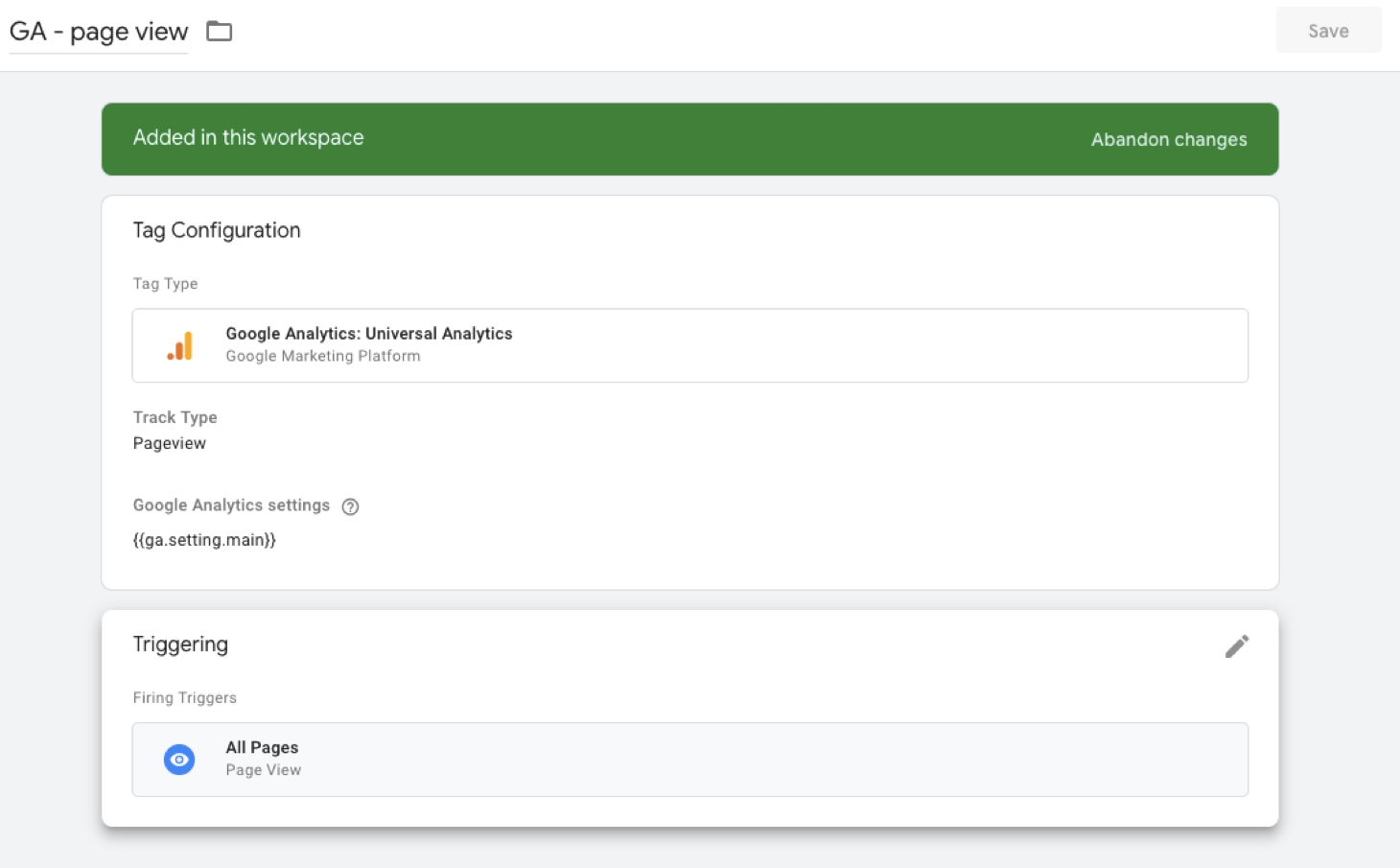
Checking the configuration
You are almost done - all you need to do now is to check that everything works as intended. In the top right menu click on Preview, which will switch the Google Tag Manager to preview mode. Go to your website, refresh it and in bottom part of the screen you will see a console window.
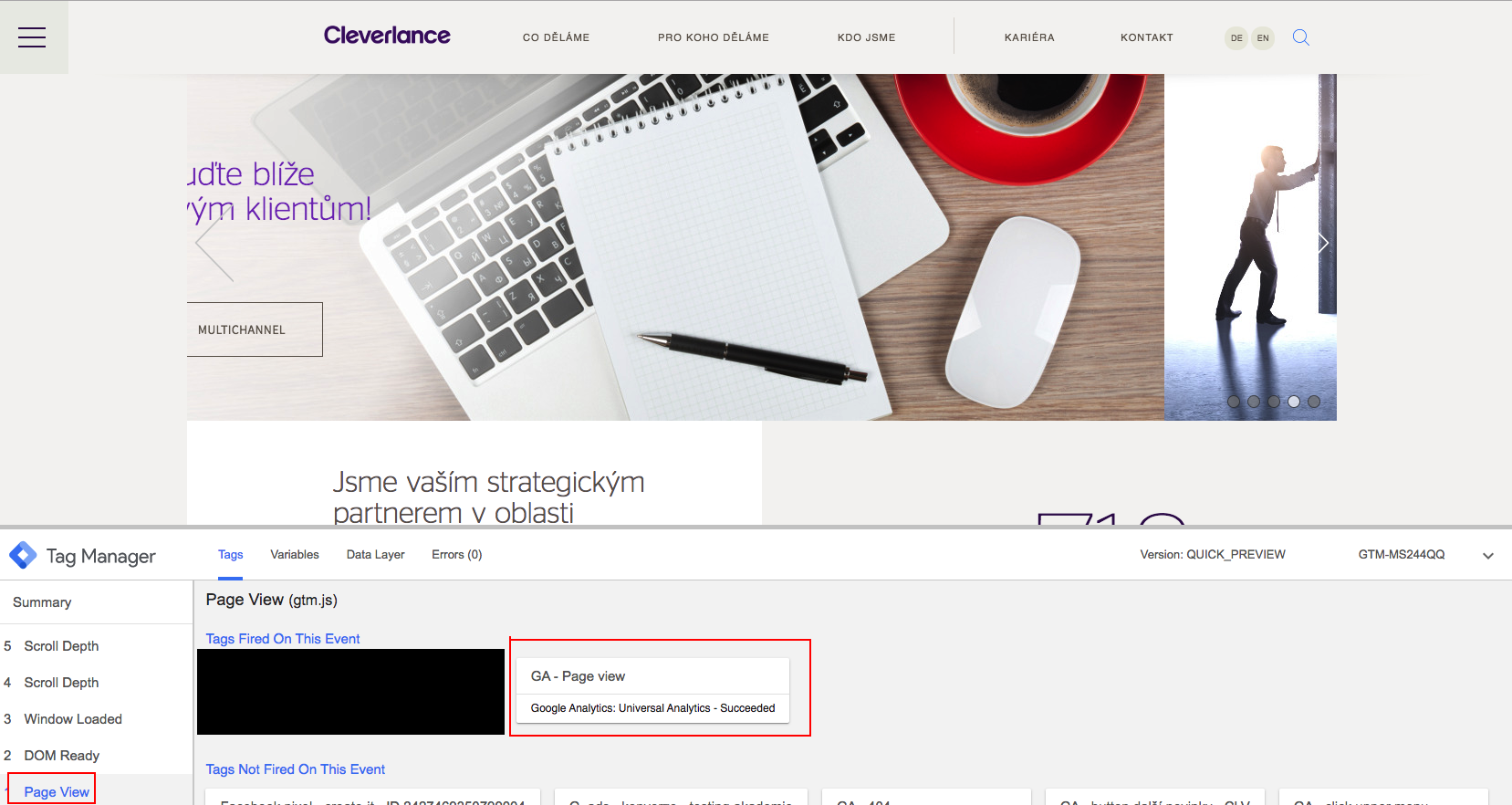 You should see the GA - Page view tag on the Page View event; this tag sends information about viewed pages to Google Analytics. If you see this tag, you’re done! Now you just need to publish the container, otherwise the changes will be discarded. Congratulations! You’re ready to start measuring.
You should see the GA - Page view tag on the Page View event; this tag sends information about viewed pages to Google Analytics. If you see this tag, you’re done! Now you just need to publish the container, otherwise the changes will be discarded. Congratulations! You’re ready to start measuring.